タイトル通りURLを書くだけでサイトのスクリーンショットを表示出来ちゃう超便利なソースです。
プラグインを使わずにfunctions.phpに書き足すだけでOKですよー
私このブログでも使わさせて頂いています![]()
因みに私のサイトだと下のように表示されます。
[wpshot url=”https://webcss.withrun.org/” link=”0″]詳しくはこちらのサイトを見てくださいね
[wpshot url=”http://m.designbits.jp/12071410/”] [WordPress] URLを指定してサイトのスクリーンショットを表示するショートコード(WordPress.comのAPIを使用)functions.phpに以下のコードをコピーします
// WordPress APIでスクリーンショットを表示するショートコード
function get_wp_screenshot($attr) {
extract(shortcode_atts(array(
// デフォルト設定
'url' => '',
'alt' => '',
'class' => '', // imgタグに付加するclass名
'width' => 0, // 画像の幅(0の場合はwidthタグを出力しない)
'link' => 1 // 0:リンクしない 1:リンクする
), $attr));
if ($url == '') {
return;
}
$image = 'http://s.wordpress.com/mshots/v1/' . urlencode(clean_url($url));
if ($width > 0) {
$height = floor($width/4*3);
$image .= '?w=' . $width;
$image_wh = ' width="' . $width . '" height="' . $height . '"';
}
if ($class != '') {
$image_wh .= ' class="' . $class . '"';
}
$image = '<img src="' . $image . '" alt="' . $alt . '"' . $image_wh . '>';
if ($link == 1) {
$image = '<a href="' . $url . '" target="_blank">' . $image . '</a>';
}
return $image;
}
add_shortcode('wpshot','get_wp_screenshot');
使い方は
投稿記事の中で、以下のようにショートコードを書けばスクリーンショットが表示されますよー![]()
[wpshot url="スクリーンショットを撮るURL" width="幅" alt="説明" class="クラス名"]
画像にリンクをはりたくない場合以下
[wpshot url="http://wordpress.com/" link="0"]
凄い便利なソースご馳走様でした![]()















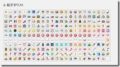

コメント